Downloading / Exporting Instagram Chat History
Export Messages History
The process for downloading your Instagram chat is the broadly the same whether you do it from the mobile application (iPhone or Android) or from the desktop version (Mac or PC).
In this example, we’ve used the iPhone version of Instagram for better visibility.
1. Login into the Instagram account and click your profile icon in the menu bar

2. Click the Main Menu Icon in the top-right-hand side of the screen and choose ‘Your activity’


3. Scroll down and click on ‘Download your information’
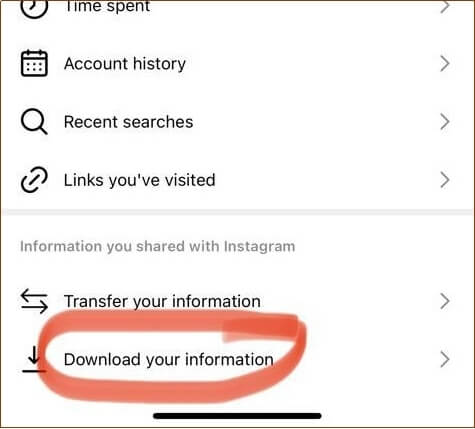
4. Click ‘Request a download’

5. Select the information type you wish to download

6. Select ‘Messages’ and click ‘Next’

7. Select Date Range (set the date to capture the relevant messages) and click ‘Submit Request’

8. Download your information

9. Your information will now be emailed to you at the email address associated with the Instagram account. On receiving the confirmation email, you can click the download link in the email message to complete the exercise

10. Confirm by clicking ‘Download’ (You may be prompted for the Instagram account password)

11. You can retrieve your file from whatever location you saved it to. Note, on iPhone or Android devices, this will go to your ‘Files’’Downloads’ folder by default.








